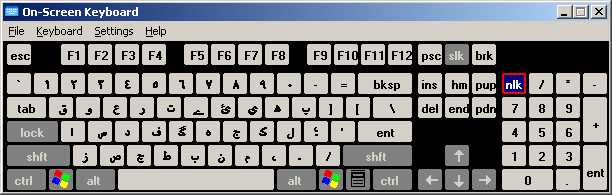
|
|
Downloads
Please read the Instructions below on how to install
the Keyboard Layout files.
Self-Installing Windows Installation File RAR (Recommended)(15.4 KB)
Self-Installing Windows Installation File Zip (Recommended) (16.1 KB)
Self-extracting
zip (46.5 KB)
Zip file (8.52 KB)
Keyboard Layout Manager File for Phonetic Urdu Layout (For Editing the Layout) -
(2.12 KB)
Introduction
I am a
relatively new user of Windows 2000/XP. It was the first Windows operating
system (Linux Users: Been there done that!) that I had heard of which had Urdu
support. I was thus quite excited to start using Windows native support of Urdu.
However there was one thing that irked me.
Windows default
Urdu keyboard layout is hideous I must say. I know that it is
used by some professionals but far and large the majority of Urdu software users
use and prefer the phonetic keyboard layout in one form or another. It would
have been nice if Microsoft had allowed users the option to customise the
keyboard layout to their own preferences.
However Windows XP/2000 provides its keyboards in the DLL (Dynamic Linked
Library) file format which basically means they are compiled files which cannot
be modified by the end-user. I decided there must be some way to modify the
keyboard layout. Initial research was gloomy to say the very least :(
There were keyboard creators which I had previously heard of but none of
them were compatible with Windows 2000 or Xp so were pretty much useless :(
However I found a software package called Keyboard Layout Manager which
did exactly what I wanted and voila a few hours later I managed to produce a
Phonetic Urdu Keyboard Layout for Windows XP/2000.
The keyboard uses the following layout. For sake of comparison the normal
keyboard layout is also shown.
Urdu Phonetic Keyboard Layout (Lowercase)
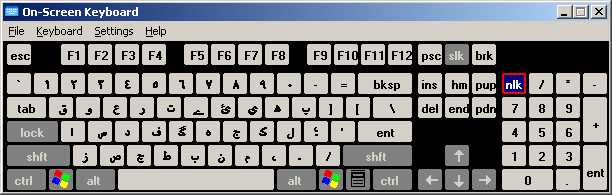
Urdu Phonetic Keyboard Layout (Uppercase)

Normal Keyboard Layout
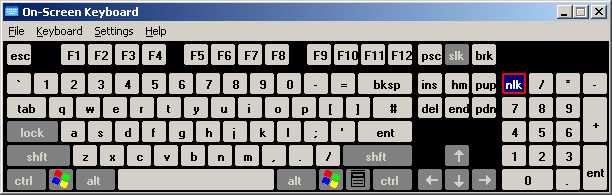
When typing please note that to
type yeh please use i (lowercase i) unless you need yeh at the end of a word. In
that case use I (Uppercase i) this is because for some reason Microsoft thinks
that the urdu style yeh (Arabic yeh is the one with two nukteys below it) can
only occur at the end of a word. Don't ask me why. I don't know.
In case anyone wants to use the program to modify my layout and would like
a copy of the layout I created they can download it here -> Keyboard Layout Manager File for Phonetic Urdu
Layout
Setting Up Your System
For Urdu
Before we can install the keyboard you must install Urdu Support on it. Please do the following
Now you can type Urdu text after selecting it from the taskbar. For more help please visit: http://www.microsoft.com/middleeast/msdn/urdu.htm
Installing the Urdu Phonetic Layout Keyboard (Windows Installation File)
These instructions are for the self installing version.
Extract the files to a folder of your choice. In this case I am assuming you extracted the files to c:\
This should create a folder called Urdu-Phn
Open this folder and double click the file named Urdu-Phn.msi
Follow the installation instructions
Un-Installing
the Urdu Phonetic Layout Keyboard (Windows Installation File)
Run the installation file again. This will give you an option to uninstall the
keyboard layout file. Click finish to complete the process.
Installing the Urdu Phonetic Layout Keyboard (Batch File Method)
IMPORTANT
In Windows 2000 I noticed it does not have the Urdu
Keyboard layout. In that case could you please select Farsi as your keyboard
layout when installing Urdu.
If you do not install Farsi as you keyboard the setup files below will not
work. However if you need to use Farsi and like the layout perhaps you don't
even need to install the files below. After all if it ain't broke don't fix it.
Download the files required in either Self-extracting zip form or as a Zip file
Extract the files. In this case I am assuming you extracted the files to c:\urdukbd
Shut down Windows
Restart the computer and just before Windows is about to start up press the key F8 to enter Windows startup menu.
Choose Safe Mode
Wait for Windows to load and then open the folder c:\urdukbd
You should see the following files in the directory (We are ignoring the
sub-directories).
Windows Xp Installation Files
Backup.bat
Install.bat
Restore.bat
Windows 2000 Installation Files
Backup-2000.bat
Install-2000.bat
Restore-2000.bat
Read-Me.txt
Batch File Purposes
Backup - Backs up your existing Urdu Keyboard layout
Install - Installs the Phonetic Keyboard Layout
Restore - Restores the default Windows Keyboard Layout which you backed up (You did back up didn't you?)
Read-Me.txt - This file details what to do in case the present method does
not work
Run the Backup file according to your relevant operating system by double-clicking it.
Run the relevant Install file
Restart the computer
Re-start your system and start the computer as normal
Open up notepad and select the Urdu Keyboard layout. If Alif appears when you press A on the keyboard then the file was installed properly. Have fun :)
Un-Installing
the Urdu Phonetic Layout Keyboard
Do the same as above till when you open the directory c:\urdukbd in Windows safe
mode. Double-click the appropriate restore batch file.
Insha-Allah this should work otherwise read the read-me file which
will be in the UrduKbd directory
Read-Me File
Urdu Phonetic Keyboard Installation Instructions To install this file succesfully you must restart your computer in safe mode. To do so press the key F8 just as Windows begins to load up. The easiest way to get everything running is if you let the install program install to C:\Urdukbd 1) Press F8 to enter startup menu 2) Choose Safe-Mode with command-prompt 3) Choose to login as the Administrator 4) Enter the following commands. (Press Enter after each line) cd \ c: cd urdukbd backup install 5) If all is successfully done then the command-prompt window will close. 6) Re-start your system and start the computer as normal 7) Open up notepad and select the Urdu Keyboard layout. If Alif appears when you press A on the keyboard then the file was installed properly. Have fun :) Remember me in your prayers please :) I need Dua's lots of them ;) Wassallam Shehzad Ashiq Ali Modifications: 14 May 2003: . Modified the Installation Batch file so that it renamed the exisiting kbdurdu.dll file because otherwise Windows XP did not allow the file to be overwritten. 29 August 2003: . Modified the keyboards layout. Y had incorrectly been mapped to the Arabic letter Alef-Maksurah (U+ 0649). It has now been amended to correctly reference the Farsi Yeh (U+06CC) Glyph. Sorry for any inconveniences this may have caused.
//-------------------------- File Purposes Backup - Backs up your existing Urdu Keyboard layout Install - Installs the Phonetic Keyboard Layout Restore - Restores the default Windows Keyboard Layout which you backed up (You did back up didn't you?) http://go.to/shehzad [email protected]
In case that does not work please visit either
Last Updated: 25th October 2005 Tuesday
PAGE CREATED BY:
ASHIQ ENTERPRISES ™ 2001
Clopyright held by: Shehzad Ashiq Ali
![]()
web hosting • domain names
Powered by Ampira